Schedule Material
Technicians have the ability to schedule assigned or in-stock material for pick-up.
Navigate to Schedule Material
Click on “Schedule Material” from the home menu.
Play Video
Select material to schedule
- Choose between material directly assigned to you or material available for call-off.
- Select material to schedule for pick-up (Multiple picks can be selected)
- Select the ‘Schedule’ button to continue in the schedule process
- Packing slip details can be viewed by selecting a kit SAP
Required time to schedule the pick-up is based on the number of lines chosen with a max of 10 lines per 15 minutes.
(i.e. 10 lines requires 15 minutes while 40 lines would require 1 hour).
The ‘assigned’ tab represents material that has been directly assigned to you.
The ‘in-stock’ tab represents available material ready for call-off (Available to any Tech in the market).
Schedule the pick-up
- Choose an available date
- Choose an available time slot
- Click ‘Select Pick-Up Time’
Material must be scheduled at least 8 business hours in advance. This is to provide the MSL sufficient time to prep and stage your order. (i.e. you cannot schedule a pick-up on Feb 17 at noon for Feb 18 at 8am).
Required time to schedule the pick-up is based on number of lines chosen with a max of 10 lines per 15 minutes.
Required time to schedule the pick-up is based on number of lines chosen with a max of 10 lines per 15 minutes.
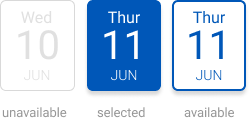
Confirm the pick-up
The confirmation screen provides a summary of information on the requested pick-up.
- Pick-up appointment date/time
- Pick-up location
- Number of pallets
- Select ‘Confirm’ to submit the request
Scheduled Pick-Up Confirmation
After confirming the pick-up information regarding a scheduled pick-up, you are taken back to the home page.
You will receive a confirmation toast at the bottom of the screen stating that ‘your pick-up request has been scheduled’
You will receive a confirmation toast at the bottom of the screen stating that ‘your pick-up request has been scheduled’