Completed Returns
As a GC, you have the ability to review completed returns based on the date and time.
Navigate to Completed Returns
- 1. Select “Return” from the carousel at the top of the page.
- 2. Click on “Completed Returns” from the home menu.
Play Video
Understanding Completed Returns
All completed returns are in order by date with the most current date at the top of the page.
Each card represents a completed return. All returns have:
- Appointment date & time
- Return Number
- Return Method
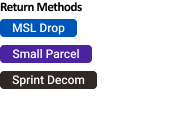
Understanding Completed Returns: MSL Drop Off
- Appointment Details
- Drop Off Location
- Material(s) you are returning.
- Recorded siganture of the GC who dropped off the return.
- Recorded signature of the MSL Agent who received the return.
*Users have the ability to export the return details to the device in use.
Understanding Completed Returns: Sprint Decom
A completed return provides a summary of information on the return.
- Return ID
- Pick-up contact information
- Pick-up location
- Pick-up appointment date/time
- Trucking Company, Load ID, & Tracking Number
- Loaded by & Load completion date
- Site ID(s)
- Material (Pallet/Cabinet count)
*Users have the ability to export the return details to the device in use.